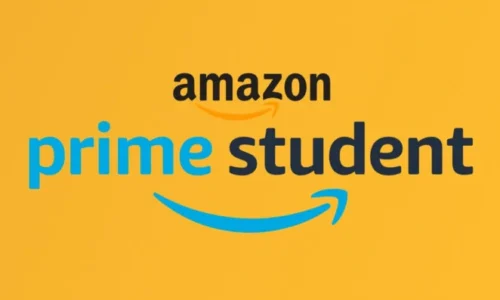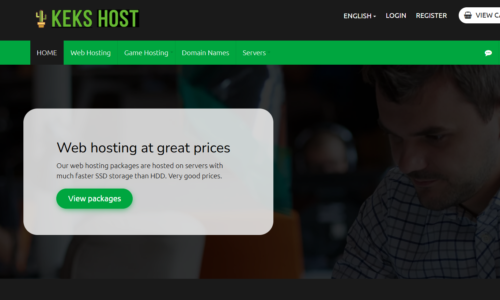Minecraft is one of the famous games which is available for multi-platforms around the globe. It basically allows the player to build using a variety of different kinds of blocks which will in return create a 3D generated world.
The game is entirely depending on the creativity of the players. One of the most important features of this game is that you get to play in multiplayer mode. Even though the game does not allow us to change username in Minecraft PE or any console edition of the game. In this article we will discuss changing the name of Minecraft username in the PC version.
Minecraft – 3D World
Markus Persson a Swedish game developer created this sandbox video game called Minecraft. Later on, it was released by Mojang in the year of 2011. You will get to create 3D world, the help of your creativity you can explore and craft and even combat with various other players around the Minecraft world.
You will also get to have multiple game modes which include multiplayer modes and survival mode. Survival mode will give you the ability to drive through the world by maintaining health.
If you are using the Java edition of the game then you can modify the game to create various new gameplay mechanics. It is one of the games which received several awards and it is even claimed as one of the most influential and greatest video games in history.
It was given one of the best-selling video games of all time which has been sold around 176 million copies around all the platform in May 2019. The game is also having several sequel series which is similarly popular compared to the original version of the game.
Also read: 5 Free Services to backup a Joomla Website
Features of Minecraft
These are the key features of the Minecraft game available across various gaming platforms.
- Minecraft launcher is a special launcher which loads the user’s skin in it.
- There are various combat options available in the game, and a meter will show up once you switch items or you are attacking someone.
- Hardcore mode is available in the game which will give the player only one life, which is one of the best ways to play in an expert in the game.
- The game will allow you to take a screenshot, the default key for taking images from the game is F2. If you are using Mac OS then you need to press Fn +F2.
- The game is also having spectator mode, this will allow the player to fly world without interacting with any object.
- Tutorial hints are also available which will clear various doubts while playing the game.
Steps to Change Minecraft Username
Use these following guidelines for changing the Minecraft name in the PC version. You need to remember that if you have recently changed the username in the Minecraft, then you need to wait for 30 days in order to make another change.
You cannot use the same username which already being used by some other player. The name needs to be longer than two characters and it can only allow underscore, numbers, and letters.
- First, you need to open any web browser in your Windows PC.
- Now go to the address bar of your web browser and copy this link and paste it there. https://www.mojang.com
- Hit the enter button to open the website in your web browser.
- After the website gets to open up in your web browser, click on account tab which you can find in the upper right side of a page.
- Once you click on the account tab, it will open up the account section of the Minecraft game.
- Now you will get to see the Log In option in the upper right corner of the web page.
- On the next page, you need to enter the email id and password.
- This email id and password need to associated with your Minecraft account.
- After you have entered the login credentials, click on the login button to continue.
- After you are log into the profile page of the Minecraft game, you will get to see profile name option on that page.
- You will get to see the current profile name on that page, and there is also a change button just beside the username.
- Click on the change button to change the current username into any desirable username of your choice.
- After you have clicked on the change option, the next web page will open up where you can enter the new profile name for the Minecraft account.
- Enter any desirable program on that field, and click on the check availability button in order to check for the availability around the Minecraft gaming world. In case any of your desired names are showing as username is unavailable, you need to use different name in order to avoid conflict.
- After everything is good to go, you need to enter the world of your Minecraft account once again to confirm the change of the name.
- Click on the change name button in order to save the changes on the Minecraft profile.
- After you have changed the username, you will not get to see the immediate change in the Minecraft account. It will take around 7 days to change the username of your Minecraft.
- You can use similar steps to change the Minecraft account name another time.
Minecraft is one of the most popular game due to the large user base around the globe. One of the major things about the Minecraft player is that they want to change the username, although gaming console like PlayStation and Xbox live wire having game tag which cannot be changed according to games.
We have collected the complete information about changing Minecraft username in PC version of the game and posted them in this article for you. Share this useful article from our website with others, so that they get to change the username in the PC version of the Minecraft using the guidelines.