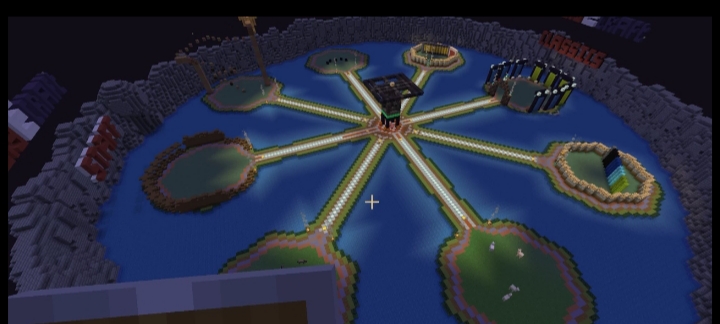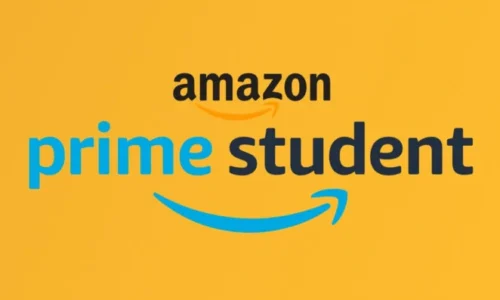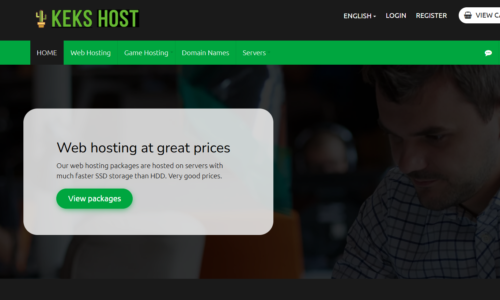Setting up a Minecraft server on Linux (Ubuntu 12.04) is a fairly effortless process via the command line, you may run into some Minecraft server errors along the way, but we can troubleshoot those with ease.
When choosing your host, be sure that it’s (at a minimum)1GB of RAM, ideally at the least 2GB.
The first thing you need to do is to connect to your host via SSH. If you are using a mac, you are able to open up Terminal, or if you are on a PC, you can connect with PuTTY. Once the command line is opened, login by typing:
ssh username@ipaddress
Enter the password when prompted. Although you can set up the server on the root user, it is not as secure as setting it up under another username. You can check out this tutorial to see how to add users.
Step One—Install the Requirements
Before going further, we should run a quick update on apt-get, the program through which we will download all of the server requirements.
sudo apt-get update
After that, we need to be sure that Java is installed on our server. You can check by typing this command:
java -version
If you don’t have Java installed, you will get a message that says “java: command not found”. You can, then, download java through apt-get:
sudo apt-get install default-jdk
You also need to supply your server with Screen which will keep your server running if you drop the connection:
sudo apt-get install screen
There is a complete guide on how to install and use screen here.
Install the Minecraft Server
Start off by creating a new directory where you will store the Minecraft files:
mkdir minecraft
Once the directory is created, switch into it:
cd minecraft
Within that directory, download the Minecraft server software:
wget https://s3.amazonaws.com/MinecraftDownload/launcher/minecraft_server.jar
Since we have installed screen, you can start it running (-S sets the sessions title):
screen -S “Minecraft server”
After the file downloads, you can run it with Java:
java -Xmx1024M -Xms1024M -jar minecraft_server.jar nogui
The launching text should look something like this:
2012-08-06 21:12:52 [INFO] Loading properties 2012-08-06 21:12:52 [WARNING] server.properties does not exist 2012-08-06 21:12:52 [INFO] Generating new properties file 2012-08-06 21:12:52 [INFO] Default game type: SURVIVAL 2012-08-06 21:12:52 [INFO] Generating keypair 2012-08-06 21:12:53 [INFO] Starting Minecraft server on *:25565 2012-08-06 21:12:53 [WARNING] Failed to load operators list: java.io.FileNotFoundException: ./ops.txt (No such file or directory) 2012-08-06 21:12:53 [WARNING] Failed to load white-list: java.io.FileNotFoundException: ./white-list.txt (No such file or directory) 2012-08-06 21:12:53 [INFO] Preparing level “world” 2012-08-06 21:12:53 [INFO] Preparing start region for level 0 2012-08-06 21:12:54 [INFO] Preparing spawn area: 4% 2012-08-06 21:12:55 [INFO] Preparing spawn area: 12% 2012-08-06 21:12:56 [INFO] Preparing spawn area: 20% 2012-08-06 21:12:57 [INFO] Preparing spawn area: 24% 2012-08-06 21:12:58 [INFO] Preparing spawn area: 32% 2012-08-06 21:12:59 [INFO] Preparing spawn area: 36% 2012-08-06 21:13:00 [INFO] Preparing spawn area: 44% 2012-08-06 21:13:01 [INFO] Preparing spawn area: 48% 2012-08-06 21:13:02 [INFO] Preparing spawn area: 52% 2012-08-06 21:13:03 [INFO] Preparing spawn area: 61% 2012-08-06 21:13:04 [INFO] Preparing spawn area: 69% 2012-08-06 21:13:05 [INFO] Preparing spawn area: 77% 2012-08-06 21:13:06 [INFO] Preparing spawn area: 85% 2012-08-06 21:13:07 [INFO] Preparing spawn area: 93% 2012-08-06 21:13:08 [INFO] Done (15.509s)! For help, type “help” or “?”
Your Minecraft server is now all set up.
You can exit out of screen by pressing
ctl-a d
To reattach screen, type
screen -R
You can change the settings of your server by opening up the server properties file:
nano ~/minecraft/server.properties