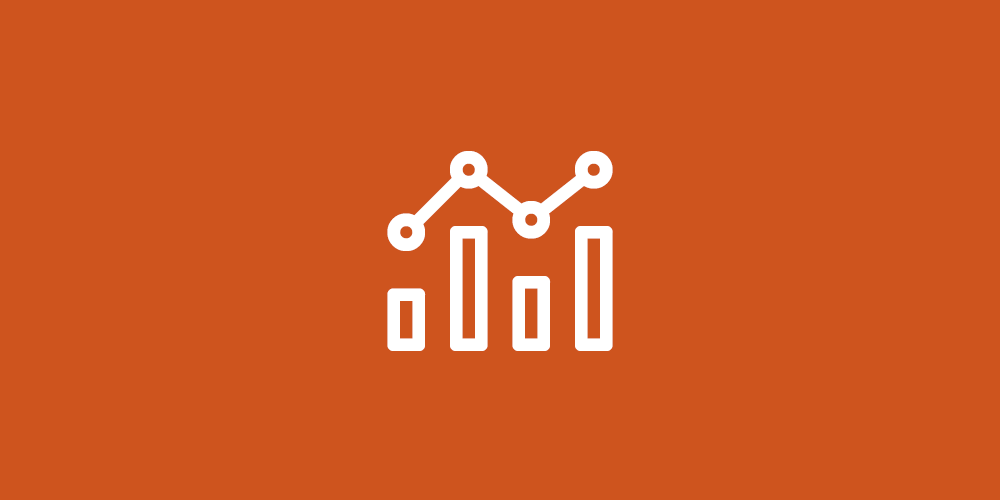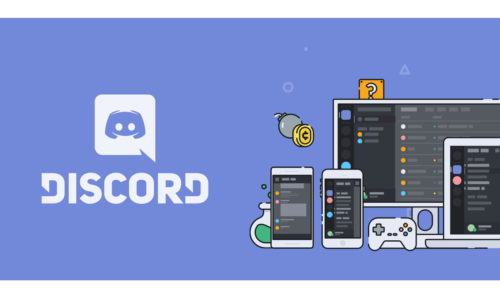If you are the client of the WordPress platform, then you might be using various WordPress themes on your website or blog. In any case, you have got any premium version of the WordPress themes, then you should know that you’re your team does not look similar to the review which you have seen before installing it. Even you need to have technical knowledge for customizing WordPress themes, although it is not difficult to set up the homepage of your WordPress website. In this article, we will talk about simple steps for editing WordPress homepage in simple method.
Use these following steps to edit WordPress home pages. Read the complete instructions carefully before applying any changes to your WordPress account.
Setting Up a Static Homepage in WordPress
In case you want to add extra widgets and features in your home page like you want to add slider, product gallery odd even want to change your homepage to a static homepage then use these following guidelines. First, you need to choose the perfect premium WordPress theme which supports switching to the static homepage. To do so you need to follow few simple steps.
- Login into your WordPress account.
- On WordPress, the account goes to the WordPress dashboard and click on the settings option.
- Once you click on settings option will get a drop-down menu, from the dropdown menu click on the reading option.
- Once you click on the reading option you will get several settings for your homepage.
- Go to the front-page display section and select the static page option.
- Now you need to select the pages which you want to show on your homepage. In case you are having multiple pages then you can select from them and choose it as your homepage.
- After every setting is completed click on the save changes button in order to confirm the changes on your homepage.
Setting Up Blog as the Homepage
If you are one of them who want to make their blog as the homepage then you should follow this below-mentioned procedure. Basically, a blog is not set up as homepage but in case you are having written content on your blog then you can set it as your homepage.
- First, you need to log in with your WordPress account.
- Now go to the WordPress dashboard and click on the settings option.
- Now from the drop-down menu which you get from clicking on the settings option click on the reading option.
- Now on the front-page displays option keep the default setting your latest posts marked.
- Now you need to confirm that how many blogs post you want to show on your homepage, basically it is depending on your choice how much content you want to keep on your homepage to show to your audience.
- Now on the option blog pages show at most, select the number of posts you want to show on your homepage.
- Now on the option syndication feeds show the most recent option, select the number of recent items which you want to show on the homepage.
- Now, this is the mean option you need to choose, select the amount of content which you want to show on the homepage. For example, if you want to show the full article on your homepage then select the full-text option. In case wants to show the conclusion of the post then you select the summary option from there
Setting Up Additional Homepage
In case you want to edit your homepage by adding widgets and background still unity use homepage tools which can be found by using this following method.
- First, you need to log in with your WordPress account and go to the WordPress dashboard.
- From the WordPress dashboard click on the appearances option, from the dropdown menu of the appearances click on the customize option.
- By clicking on the customize option a visual builder will open up which will allow you to upload any logo on your homepage along with changing the font and color also supported by the tool.
- Change the settings of the homepage according to your choice and click on the save changes button in order to save the changes you made.
Using WordPress themes are easy in your WordPress website or blog, but in case you are not having any technical knowledge then you will find it difficult to customize your homepage. We have gathered various information about editing the WordPress homepage from various WordPress communities as well as from active WordPress users and posted them in this article for you. We have also listed down 3 simple ways to edit the WordPress homepage in this article for you. Share this informative article with other WordPress users, so that they get to edit their WordPress homepage by referring to this article.